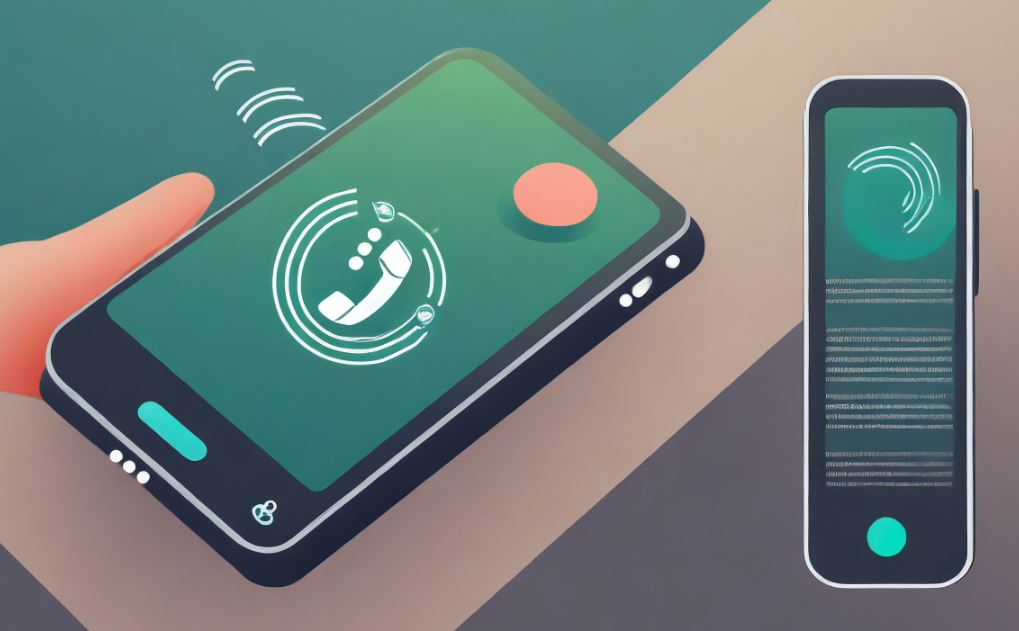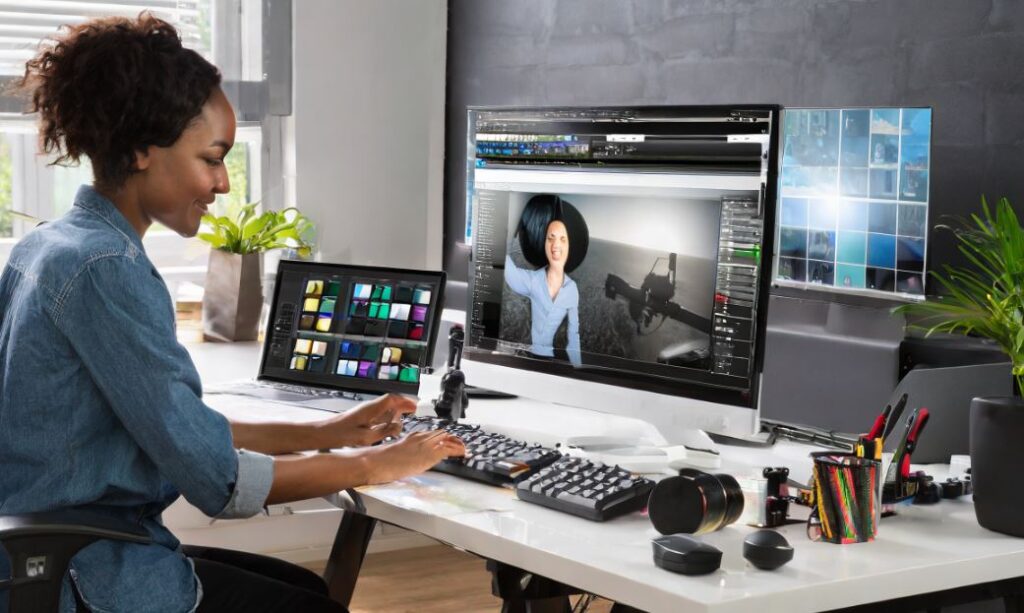Top 10 Android Apps for Photo Editing

1. Adobe Lightroom
Professional Photo Editing: Adobe Lightroom is a powerful photo editing app that provides professional-level features. It offers advanced editing tools, presets, and cloud syncing for a seamless editing experience.
- Professional-level photo editing
- Advanced editing tools and presets
- Cloud syncing for a seamless experience
- App Link: Adobe Lightroom – Google Play
2. Snapseed
Comprehensive Editing Tools: Snapseed is a versatile photo editing app developed by Google. It offers a wide range of editing tools, including filters, color correction, and creative enhancements, all in an easy-to-use interface.
- Wide range of comprehensive editing tools
- Filters, color correction, and creative enhancements
- Developed by Google for reliability
- App Link: Snapseed – Google Play
3. PicsArt
All-in-One Photo Editor: PicsArt is an all-in-one photo editor with powerful tools for editing, drawing, and creating collages. It also features a social platform for sharing your creations with the global community.
- All-in-one photo editor with powerful tools
- Drawing and collage creation capabilities
- Integrated social platform for sharing
- App Link: PicsArt – Google Play
4. VSCO
Creative Photography: VSCO is known for its minimalist interface and high-quality filters. It offers advanced camera controls, editing tools, and a community for sharing and discovering creative photography.
- Minimalist interface with high-quality filters
- Advanced camera controls and editing tools
- Community for sharing and discovering creative photography
- App Link: VSCO – Google Play
5. Prisma
Artistic Photo Filters: Prisma transforms your photos into artwork using a variety of artistic filters inspired by famous artists. It combines neural networks and AI for a unique and creative photo editing experience.
- Transforms photos into artwork with artistic filters
- Inspired by famous artists
- Uses neural networks and AI for a unique experience
- App Link: Prisma – Google Play
6. Afterlight
Enhance and Filter: Afterlight is a user-friendly app offering filters, textures, and frames to enhance your photos. It also provides advanced editing tools, allowing users to have complete control over their image adjustments.
- User-friendly app with filters, textures, and frames
- Advanced editing tools for complete control
- App Link: Afterlight – Google Play
7. Pixlr
Full-Featured Editing: Pixlr is a full-featured photo editing app with a range of tools for enhancing and retouching images. It offers overlays, filters, and creative effects to add a unique touch to your photos.
- Full-featured editing with a range of tools
- Overlays, filters, and creative effects
- App Link: Pixlr – Google Play
8. PhotoDirector
Quick and Easy Editing: PhotoDirector is a quick and easy photo editing app with powerful features. It offers a user-friendly interface, AI enhancements, and advanced editing tools for creating stunning photos.
- Quick and easy editing with powerful features
- User-friendly interface and AI enhancements
- Advanced editing tools for stunning photos
- App Link: PhotoDirector – Google Play
9. Toolwiz Photos
Feature-Rich Editing: Toolwiz Photos is a feature-rich photo editing app offering a wide range of tools, filters, and effects. It also includes advanced features like the Prisma-like painting tool and the Double Exposure tool.
- Feature-rich editing with a wide range of tools
- Prisma-like painting tool and Double Exposure feature
- App Link: Toolwiz Photos – Google Play
10. YouCam Perfect
Selfie and Photo Editor: YouCam Perfect is a photo editor specifically designed for selfies. It offers beautification tools, filters, and effects to enhance your selfies and photos.
- Photo editor designed for selfies
- Beautification tools, filters, and effects
- App Link: YouCam Perfect – Google Play
Using Mobile Photo Image Editing:
Transform your Windows computer into a mobile photo editing powerhouse by employing emulators. Install your preferred mobile editing app, import images seamlessly, and explore touch-based features. Utilize mouse or touchpad controls for precision, and enhance your creativity by mimicking the mobile editing experience on your desktop.
- Emulator Installation: Set up a reliable Android or iOS emulator on your Windows computer.
- App Installation: Download and install your preferred mobile photo editing app within the emulator.
- Seamless Image Import: Import images seamlessly from your computer to the mobile photo editing app within the emulator.
- Touch-Based Feature Exploration: Explore and experiment with touch-based features available in the mobile app, adapting them to mouse or touchpad controls.
- Mouse/Touchpad Precision: Master mouse or touchpad controls for precise adjustments, mimicking the touch experience on mobile devices.
Mobile Photo Editing Apps Tips:
Optimize your mobile photo editing experience on Windows with these tips. Experiment with filters, explore app-specific tools, and utilize keyboard shortcuts. Leverage online tutorials for app insights, and ensure your Windows system meets the app’s requirements for smooth functionality.
- Filter Experimentation: Experiment with various filters to enhance the mood and style of your images.
- App-Specific Tool Exploration: Explore and master unique tools specific to the mobile photo editing app you’re using on Windows.
- Keyboard Shortcut Utilization: Use keyboard shortcuts to enhance your editing speed and efficiency within the mobile photo editing app.
- Tutorial Insights: Explore online tutorials to gain insights into advanced features and techniques offered by the mobile app.
- System Requirements Check: Ensure your Windows system meets the mobile photo editing app’s requirements for optimal performance.
What to Do, What to Don’t:
Efficiently navigate mobile photo editing on your Windows computer with these dos and don’ts. Do organize your images, save your work regularly, and explore app updates for new features. Don’t ignore system requirements, overlook tutorials, or forget to customize settings for a seamless mobile editing experience on your desktop.
- Image Organization: Keep your photo library organized to streamline the editing process within the mobile app on your Windows computer.
- Regular Work Saving: Save your work frequently to prevent data loss and maintain project continuity.
- App Update Exploration: Regularly check for app updates to access new features and improvements.
- System Requirements Awareness: Ensure your Windows system meets the mobile photo editing app’s requirements for optimal performance.
- Tutorial and Help Utilization: Don’t hesitate to explore tutorials and seek help for efficient use of the mobile photo editing app within the Windows environment.