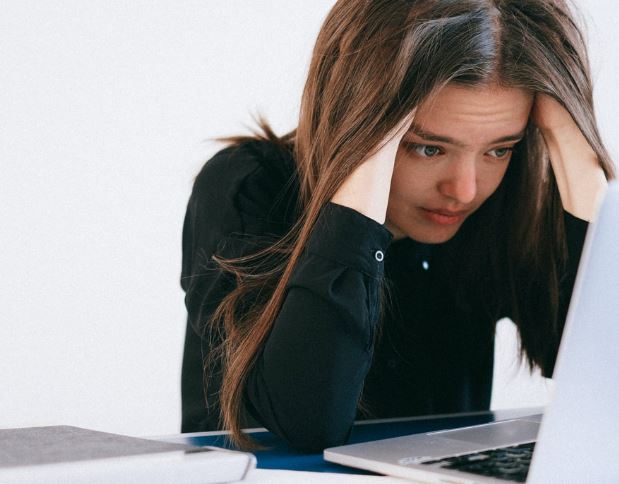How to Clean Computer and Make It Faster: A Step-by-Step Guide
Introduction How to Speed Up Your Computer :
Over time, computers accumulate clutter that can slow them down. This guide provides a step-by-step approach to clean up your computer, optimize storage, and enhance its overall performance for a faster, more efficient experience.

How to Clean Computer Step-by-Step:
Follow these detailed steps to clean up your computer effectively:
- Delete Unnecessary Files: Clear out temporary files, downloads, and other unused data to free up space.
- Uninstall Unused Programs: Remove programs you no longer need to declutter your system.
- Update Software and Drivers: Ensure your operating system, software, and drivers are up to date for optimal performance.
- Run Disk Cleanup: Use the built-in Disk Cleanup tool to eliminate unnecessary files and free up disk space.
- Manage Startup Programs: Disable unnecessary programs from launching at startup to improve boot times.
- Check for Malware and Viruses: Run a thorough antivirus scan to detect and remove any malicious software.
- Organize Desktop Icons: Streamline your desktop by organizing icons into folders for a cleaner look.
- Clean Browser Cache: Regularly clear your browser’s cache and cookies to enhance internet browsing speed.
- Empty Recycle Bin: Permanently delete files by emptying the Recycle Bin to reclaim storage space.
- Backup Important Data: Before cleaning, ensure critical data is backed up to prevent accidental loss.
How to Clean Up Computer to Run Faster Windows 11:
Specific tips for Windows 11 users to optimize their system:
- Use System Settings: Navigate to System Settings to access storage and optimize settings for better performance.
- Adjust Power Settings: Customize power settings to balance performance and energy efficiency.
- Optimize Visual Effects: Reduce or disable unnecessary visual effects to allocate resources more efficiently.
- Check Resource Usage: Use Task Manager to identify resource-intensive processes and manage them effectively.
- Update Graphics Drivers: Ensure your graphics drivers are up to date to improve visual performance.
Best Way to Organize Files and Folders on a Computer:
Efficiently organize your digital workspace with these best practices:
- Create Folders by Category: Group similar files into folders based on categories for easy navigation.
- Use Descriptive File Names: Name files descriptively to quickly identify their contents.
- Implement Subfolders: Further organize content by creating subfolders within main folders.
- Utilize File Tags: Add tags to files for additional categorization and quick retrieval.
- Regularly Declutter: Periodically review and delete files you no longer need to maintain an organized system.
How to Clean Your PC Storage:
Optimize your PC storage with these effective steps:
- Check Storage Space: Regularly monitor your available storage space to identify potential issues.
- Use Storage Management Tools: Leverage built-in storage management tools to analyze and optimize disk usage.
- Move Files to External Storage: Transfer large files and documents to external drives to free up internal storage.
- Consider Cloud Storage: Explore cloud storage options for offloading files and creating additional space.
- Compress Large Files: Compress large files and folders to save space without compromising data integrity.
How to Clean Your PC to Make It Run Faster:
Boost your PC’s speed with these performance-enhancing techniques:
- Upgrade Hardware: Consider upgrading RAM or adding a solid-state drive (SSD) for faster performance.
- Manage Background Processes: Limit the number of background processes running simultaneously.
- Optimize Virtual Memory: Adjust virtual memory settings to improve system responsiveness.
- Disable Special Effects: Turn off unnecessary visual effects to allocate resources for speed.
- Regular Maintenance: Schedule regular maintenance tasks, such as disk cleanup and defragmentation, for consistent performance.
How to Speed Up Your Computer:
Implement these general tips to speed up your computer:
- Regularly Restart Your Computer: Restarting clears system memory and closes unnecessary processes.
- Install Updates Promptly: Keep your operating system and software updated to benefit from performance improvements.
- Monitor Resource Usage: Use task management tools to identify resource-heavy applications and manage them.
- Invest in SSD: Consider upgrading to a solid-state drive for faster data access speeds.
- Review Startup Programs: Disable unnecessary programs from launching at startup to reduce boot times.
Summarycomputer and make it faster
Cleaning and optimizing your computer involves a comprehensive approach, from decluttering files to fine-tuning settings. Follow the step-by-step guide to delete unnecessary files, organize your digital space, and implement system enhancements. Computer and make it faster. Whether you’re using Windows 11 or seeking general tips to make your computer run faster, these strategies will ensure a smoother, more efficient computing experience. Regular maintenance and thoughtful organization are key to maintaining optimal performance in the digital age.