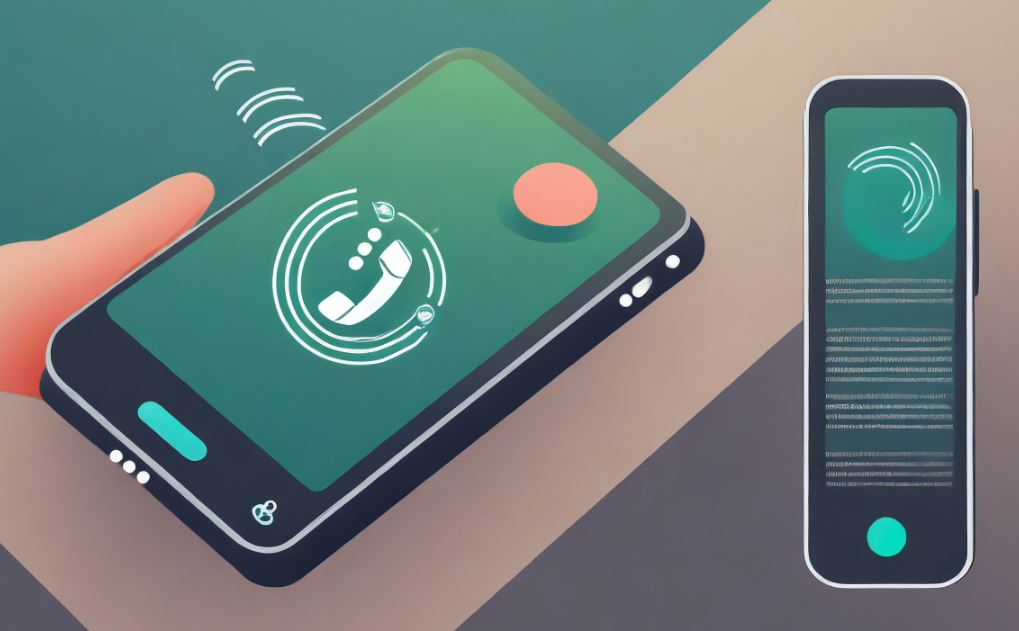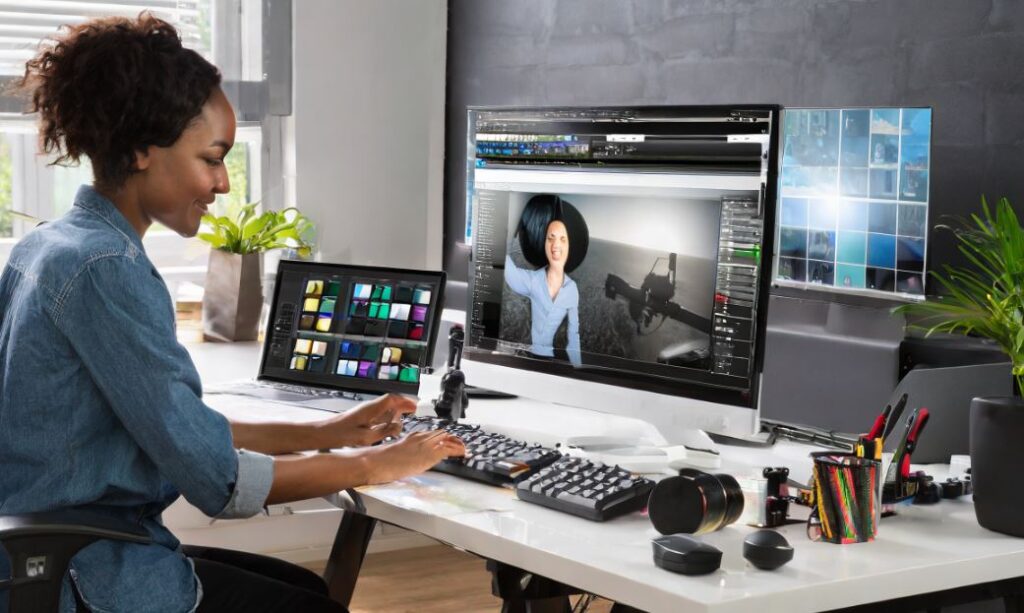Top 10 Notes Apps for Android
Effortlessly organize and manage your thoughts with Android notes apps. Install a versatile app, create and categorize notes, and explore features like checklists and reminders. Utilize synchronization for access across devices and customize settings for a personalized note-taking experience.
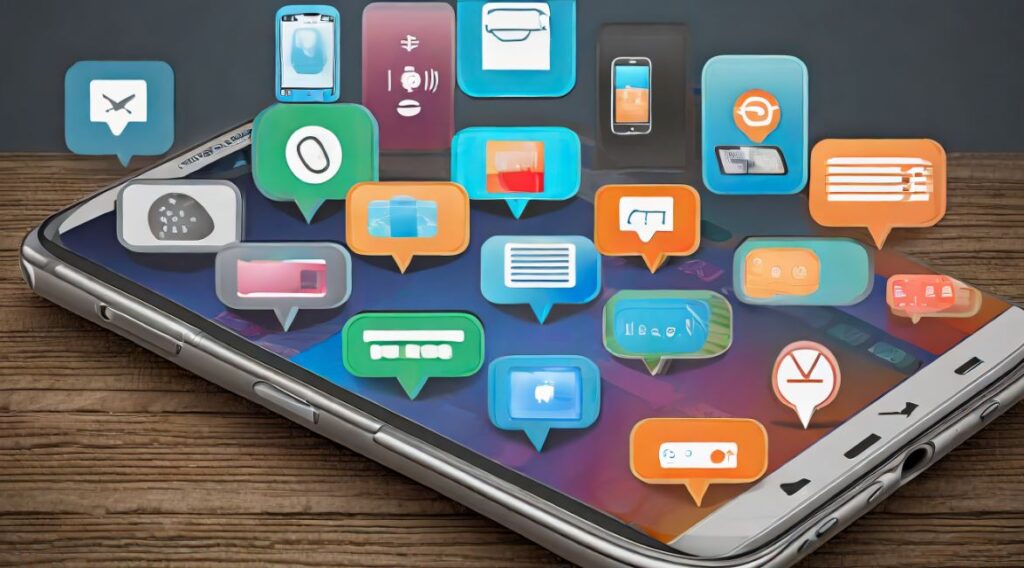
1. Google Keep
Simple and Intuitive: Google Keep is a simple and intuitive notes app. It allows users to create color-coded notes, checklists, and voice memos. Integration with Google Drive ensures seamless synchronization across devices.
- Simple and intuitive notes app
- Create color-coded notes, checklists, and voice memos
- Seamless synchronization with Google Drive
- App Link: Google Keep – Google Play
2. Evernote
Feature-Rich Note-Taking: Evernote is a feature-rich note-taking app. It allows users to create notes, to-do lists, and attach files. The app supports synchronization across devices and integration with other productivity tools.
- Feature-rich note-taking app
- Create notes, to-do lists, and attach files
- Synchronization across devices and integration with productivity tools
- App Link: Evernote – Google Play
3. Microsoft OneNote
Organized Digital Notebook: Microsoft OneNote is an organized digital notebook. Users can create notebooks, sections, and pages for structured note-taking. It supports multimedia notes and collaboration with others.
- Organized digital notebook with notebooks and sections
- Create multimedia notes and collaborate with others
- Synchronization with Microsoft 365 for seamless integration
- App Link: Microsoft OneNote – Google Play
4. Simplenote
Minimalistic and Fast: Simplenote is a minimalistic and fast note-taking app. It focuses on speed and efficiency, allowing users to create and organize notes quickly. The app also supports tags for easy categorization.
- Minimalistic and fast note-taking app
- Create and organize notes quickly
- Supports tags for easy categorization
- App Link: Simplenote – Google Play
5. ColorNote Notepad Notes
Color-Coded Organization: ColorNote is a notepad app with color-coded organization. Users can create text notes, checklists, and memos. The app provides a widget for quick access to important notes.
- Notepad app with color-coded organization
- Create text notes, checklists, and memos
- Widget for quick access to important notes
- App Link: ColorNote – Google Play
6. Zoho Notebook
Multi-Media Note-Taking: Zoho Notebook is a multi-media note-taking app. It supports text notes, checklists, audio notes, and sketches. The app offers a visually appealing interface for creative note organization.
- Multi-media note-taking with text, checklists, audio notes, and sketches
- Visually appealing interface for creative note organization
- Synchronization across devices for access anywhere
- App Link: Zoho Notebook – Google Play
7. Keep My Notes
Secure Note-Taking: Keep My Notes is a secure note-taking app. It allows users to create notes with passwords for enhanced privacy. The app also supports voice notes and the ability to organize notes in folders.
- Secure note-taking with password protection
- Create text and voice notes
- Organize notes in folders for better management
- App Link: Keep My Notes – Google Play
8. Notebloc
Scanner and Note-Taker: Notebloc is a unique app that combines note-taking with document scanning. It allows users to capture and organize notes, receipts, and documents using the device’s camera.
- Combines note-taking with document scanning
- Capture and organize notes, receipts, and documents
- Enhance and edit scanned documents within the app
- App Link: Notebloc – Google Play
9. Joplin
Open-Source Note-Taking: Joplin is an open-source note-taking app with end-to-end encryption. It supports markdown formatting, synchronization across devices, and the ability to organize notes into notebooks.
- Open-source note-taking with end-to-end encryption
- Markdown formatting for rich-text notes
- Synchronization across devices for access anywhere
- App Link: Joplin – Google Play
10. NoteLedge
Creative Note-Taking: NoteLedge is a creative note-taking app that supports multimedia content. Users can create notes with text, images, audio, and drawings. The app is suitable for both note-taking and digital scrapbooking.
- Creative note-taking with multimedia content support
- Create notes with text, images, audio, and drawings
- Suitable for both note-taking and digital scrapbooking
- App Link: NoteLedge – Google Play
Using Notes Apps for Android:
- App Installation: Download and install a reliable notes app from the Google Play Store.
- Note Creation: Create and categorize notes for easy organization and retrieval.
- Checklists and Reminders: Use features like checklists and reminders for efficient task management.
- Synchronization: Enable synchronization to access your notes across multiple devices seamlessly.
- Customization Options: Explore customization options for themes, fonts, and organization preferences.
Notes App Tips:
Optimize your note-taking experience on Android with these tips. Utilize tags or labels for easy categorization, experiment with rich text formatting for diverse content, and explore voice-to-text features. Regularly back up important notes and stay updated with app enhancements.
- Tag or Label Usage: Employ tags or labels to categorize and organize notes efficiently.
- Rich Text Formatting: Experiment with rich text formatting for diverse content, including bold, italics, and bullet points.
- Voice-to-Text Exploration: Explore voice-to-text features for hands-free note creation and capturing ideas on the go.
- Regular Backups: Schedule regular backups of important notes to prevent data loss and ensure accessibility.
- Stay Updated: Keep the notes app updated to access new features, improvements, and security patches.
What to Do, What to Don’t:
Navigate notes apps on Android effectively with these dos and don’ts. Do prioritize organization with tags, use encryption for sensitive notes, and back up regularly. Don’t overlook synchronization settings, forget to customize preferences, or compromise security with weak passwords.
- Prioritize Organization: Use tags or labels to keep your notes organized and easily searchable.
- Encryption for Sensitive Notes: Enable encryption for sensitive or confidential notes to enhance security.
- Regular Backups: Schedule regular backups of your notes to prevent data loss and ensure recovery options.
- Customize Preferences: Tailor app preferences to match your note-taking habits and preferences for an efficient experience.
- Avoid Weak Passwords: Choose strong passwords and implement additional security measures to protect your notes from unauthorized access.