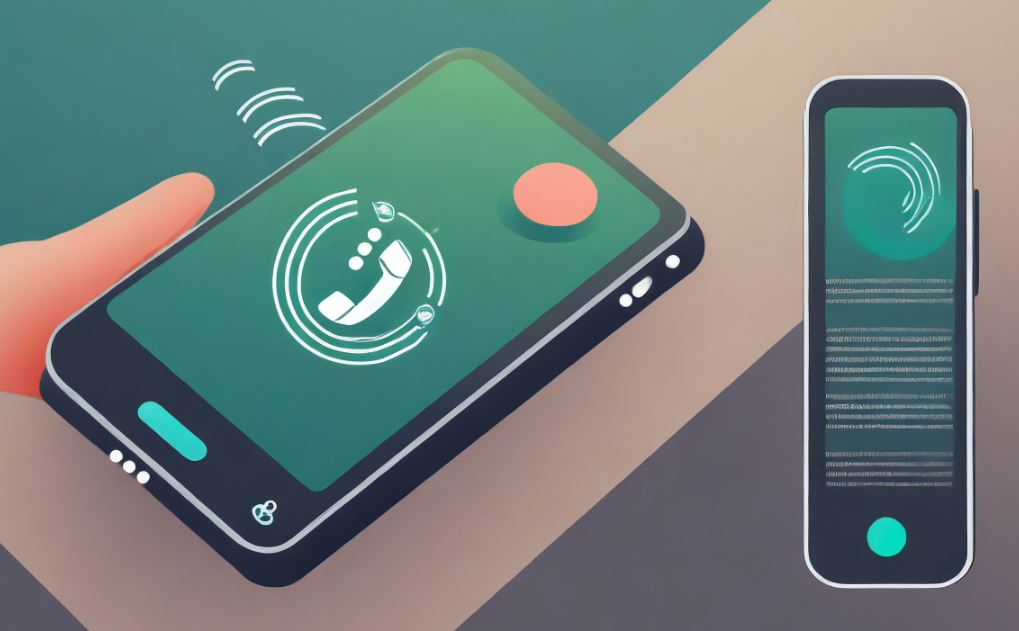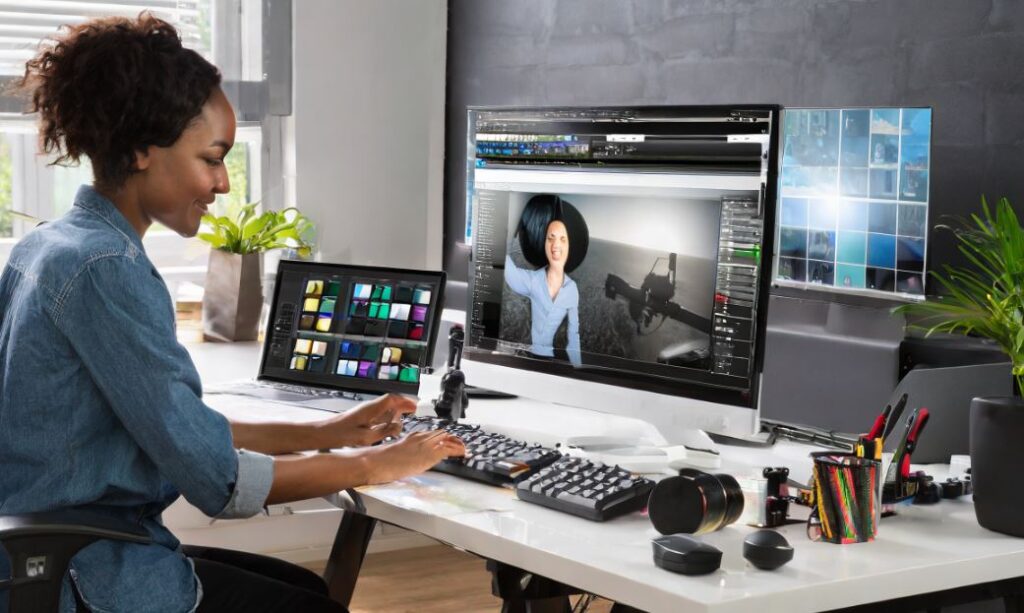How to Fix Common User Experience Errors of Android smartphone phone:
Error 491:
Problem:
Downloads and updates impossible.
Solution: Remove your Google account by navigating to Settings>> Accounts and Google. Tap Remove Account. Reboot the Android device, then add the account once again. Now in Settings, go to Apps and swipe to find ‘all’ of your apps. Scroll down to Google services, then click Clear Data and force stop.

Android phone error problem & solution
Error 498:
Problem: Interruption of downloads from Play Store.
Solution: This happens as the cache of the device is full. Therefore, delete unnecessary applications and files. Restart the smartphone in recovery mode by pressing Volume Down, Power and Home buttons (for Samsung devices) or, Volume Down and Power buttons (for other devices). In recovery mode use the Volume keys to navigate to wipe cache partition. Select it using Power button and confirm the process.
Android phone error message
Erro 919:
Problem: Downloading app works but it does not open after being downloaded.
Solution: The Android device does not have much space. Therefore, eliminate all unnecessary data such as music, videos or other large applications.
Error 413:
Problem: Downloading applications or updates is impossible. Note that if you use a proxy, it may cause problems with the operation of Google Play Store.
Solution: Under Settings find apps, then swipe to ‘all’. Scroll down to Google Services and tap on Clear data, then force stop. Follow a similar procedure with Google Play Store app and clear cache from your internet browser.
Android phone error message
Error 923
Problem: The download is impossible: Error while syncing Google account or insufficient cache memory.
Solution: Remove your Google account and delete unnecessary applications. Now reboot the device in Recovery Mode. Select ‘wipe cache partition’ and start the device as usual. This will not delete your personal data. Set up your Google account once again.
Android phone error message
Error 921
Problem: Cannot download app.
Solution: Try deleting the cache of Google Play Store application. In case this does not work, delete all Play Store application data, but this will consequently delete all the settings which you have made earlier. Remove your Google account then restart the device and enter it again.
Android phone error message
Error 403
Problem: Download is impossible. This happens when two Google accounts are used to buy applications on one device.
Solution: Go to Google Play Store using correct Google account info. Then uninstall the application in question. Find the app from Google Play and click the Purchase button.
Error492
Problem: It is impossible to install an application due to the dalvik cache.
Solution: Under Settings find apps, then swipe to all and scroll down to Google Services. Select ‘clear data’ then force close the device. Perform the same on Google Play Store app.
Tag: Android error screen android error 923 android error 498 android error rpc s-5 aec-0 android error 941 android error 921 android error 101 android error 403android phone problems android issues android problems after update android help iphone problemsandroid g1 problems facebook for android problems instagram android problems
Error 927
Problem: Download is impossible because a Play Store update is in progress.
Solution: Wait for a few minutes until the Play Store update is completed. If the problem persists, go to Settings>> Apps>> Swipe to all and locate Google Services. Tap on clear data then force stop. Do the same with the Play Store application.
Android phone error message
Error 101
Problem: You cannot download anything because you have installed many apps.
Solution: Uninstall the unnecessary apps or,
clear Play Store data and remove Google account and re-login again.
Error 481
Problem: Error in Google Account
Solution: Remove your account and use another one.
Error 911:
Problem: App could not be downloaded due to an error 911.
Solution: Method 1: Clear Google Play Store data
Go to Settings >> Manage Applications or Apps >> open “all” tab
From the list of “all” apps >> scroll down and select “Play Store” >> select force stop, clear cache and clear data or Switch to another wi-fi network and run the update. The error 911 should disappear for the new wi-fi network.
Error 919:
Problem: Cannot install any apps
Solution: Change APN settings
Error 920:
Problem: App could not be downloaded.
Solution: Turn the wi-fi off, then turn wi-fi on and run Google Play Store and install or, update the app or Go to settings>> Accounts>> delete your Google account synced with Google Play.
Restart phone and add your Google account again in the Settings. Alternately, add a different Google account. Run Google Play Store and download pp.
Error 941:
Problem: While trying to run updates
Solution: Go to Settings >> Manage Applications or Apps >> open “All” tab
From the list of “All” apps >> scroll down and select “Play Store” >> select Force Stop, clear cache and clear data
- Again go back to “All”>> scroll and select Download Manager>> select clear cache and clear data
- Now open Google Play and try updating your app. If the problem is still there continue the step below.
- Go to “All”>> scroll and select Play Store >> select Uninstall Updates
Error504:
Problem: App cannot be downloaded due to an error. (504)
Solution: Go to Settings>> Application Manager or Apps>> open “All” apps
From the list find Google Play Store >> clear data and clear cache
Find Google Service framework(Google Play Services) from the list>> clear data and clear cache
Now install or, update app from Play Store
Error495:
Problem: While downloading apps and games from Play Store
Solution: Method 1:
Go to Settings>> Application Manager or Apps>> open “All” apps
From the list find Google Play Store >> clear data and clear cache
Find Google Service Framework (Google Play Services) >> clear data and clear cache
Install or, update app from Play Store
If the issue still persists, try uninstalling Play Store updates
Errorrh01:
Problem: Errorretrieving information from server.
Solution: Go to Settings >> Apps (Manage Applications>> select “All” tab
From the list select Google Play Store >> clear cache and clear data
Select Google Service Framework>> clear cache and clear data
Run Google Play Store and try installing/updating the app
Errorrpc:s-5:aec-0:
Problem: Errorretrieving information from server.
Solution: Open system settings and Go to Applications (or apps) >> All
Select Google Play Store >> clear cache and uninstall updates
Again, from All>> Download Manager >> clear cache and data
From All >> Google Services Framework>> clear cache and data
Now, re-run Google Play Store.
Error-24:
Problem: Unkown still now but its coming on kitkat due to art problems
Solution: Method 1: (Requires root access)
Install a File Manager like Root Manager
Browse to internal storage Android/Data/Com.whatsapp
Delete com.whatsapp… folder
Now install whatsapp from Play Store or (Removing junk files via cleanmaster)
Install Cleanmaster Uninstall Whatsapp, Now run Cleanmaster, search for junk files and clean them. (Ensure that you uncheck important files that are detected as junk files by Cleanmaster)
Error– Package file invalid:
Problem: This issue comes due to Play Store
Solution: (for update error) Go to Apps >> All >> select your app >> clear cache and data
Run update again in Google Play: Install app through Play Store site
Error Installation unsuccessful :
Problem: Below are the methods to fix “installation unsuccessful error in Google Play Store”
Solution: -Uninstall and re install app
-Clear market cache
-Uninstall Google Play Update
-Unmounted sdcard then proceed to app installation
Note: Many people have successfully resolved this issue by mounting their sdcards before running an update in Google play.
-delete .android_secure folder
Error Download unsuccessful:
Solution: Open settings download unsuccessful error fix google play
Go to Manage Applications or Apps then select “All” apps
Select Google Play Store from the list
Force Stop, clear cache and clear data
Repeat the same for clearing Google Application Framework and Google Account Manager from the list of apps.
Open Google Play and you will be asked to sign in.
Sign in with your gmail account and download apps or games
Note: From the apps list, you might have to clear data for Google Play Services, Google app (that is not downloading or updating), browser, downloads and download manager (in case browser download problem).
You can use this same method for fixing “error processing purchase df-bpa-09”.
Error No connection:
Problem: You can’t connect to Play Store even if you have an internet connection.
Solution:
1-Clear cache
2-Check date
3-Check Google Account
Error 921
Who knows what’s going on in the Play Store sometimes, but considering Google has a million apps and bazillions of users installing them every day it seems fair to cut them some slack when an error code pops up. Even so, when you get one of the classic Play Store errors, like the dreaded error 921 ”can’t download or update app,” it’s nice to know some quick fixes to get past the blockade.
Apps: OBD Error Codes
This app will help you understand your check engine codes. It contains OBD I for most models and OBD II codes for all models. There are over 1,200 generic OBD II codes and over 13,500 total OBD I & II codes in our database that covers over 50 automobile models.
https://play.google.com/store/apps/details?id=com.xela.odb.one.two.codes&hl=en
Install Now
Tag: Android tips and tricks error code 24 android error code 21 android android error code 1012 error code 941 android android error code 67 error code 332 android error code 98 android error code 921 android error 905 android solution android error 498 android error screen android error rpc s-5 aec-0 android error 923 android error 941 android error 921 android error 101