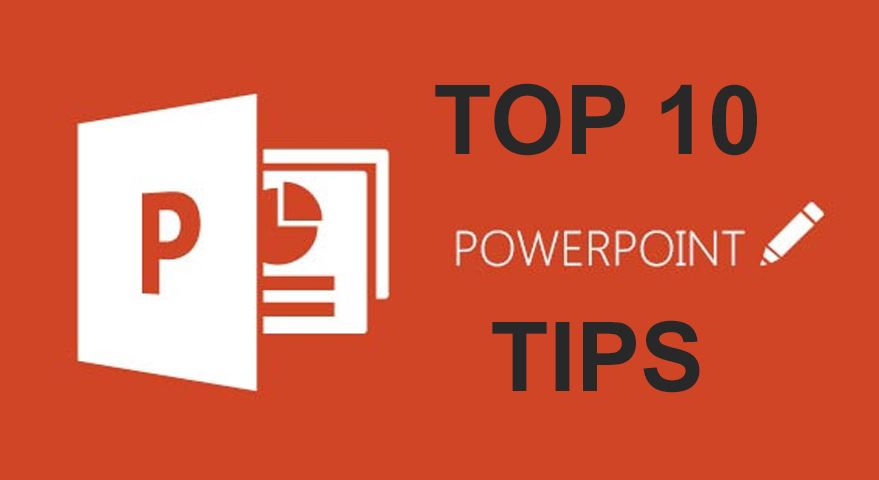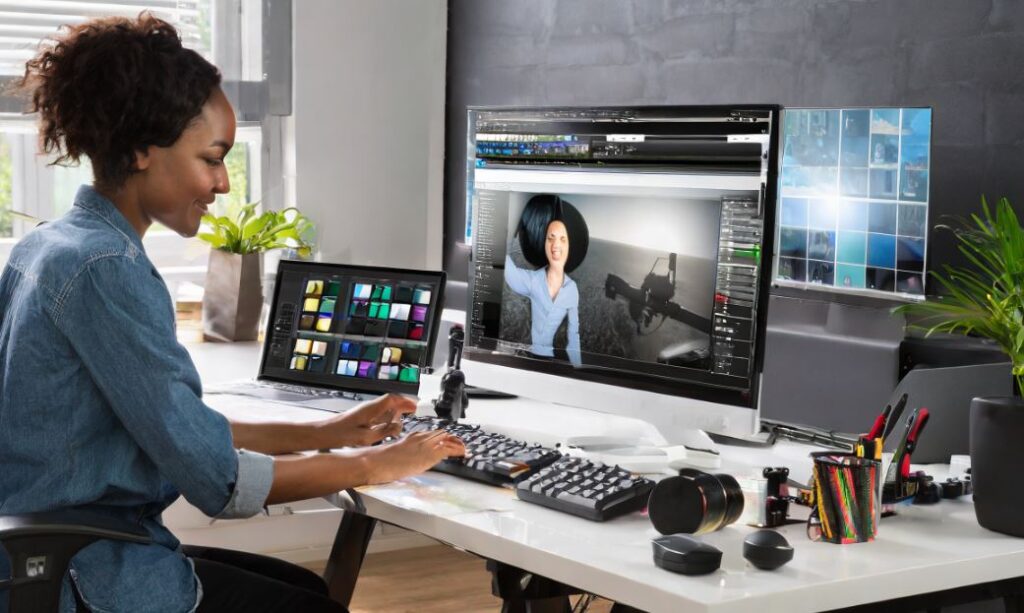Spreadsheet Success: Essential Tips for Excel Beginners
Master Excel with these essential tips for beginners. Learn basic shortcuts like Ctrl+C and Ctrl+V for copy-pasting. Understand the importance of cell references, both absolute and relative. Explore basic functions like SUM, AVERAGE, and VLOOKUP to perform calculations. Format your data consistently for a professional look using cell formatting options. Utilize filters and sorting to organize data effectively. Embrace the power of charts and graphs for visual representation. Practice using keyboard shortcuts to navigate and work efficiently. Protect your work by regularly saving and backing up your Excel files. Take advantage of online tutorials and courses to expand your Excel skills continuously.
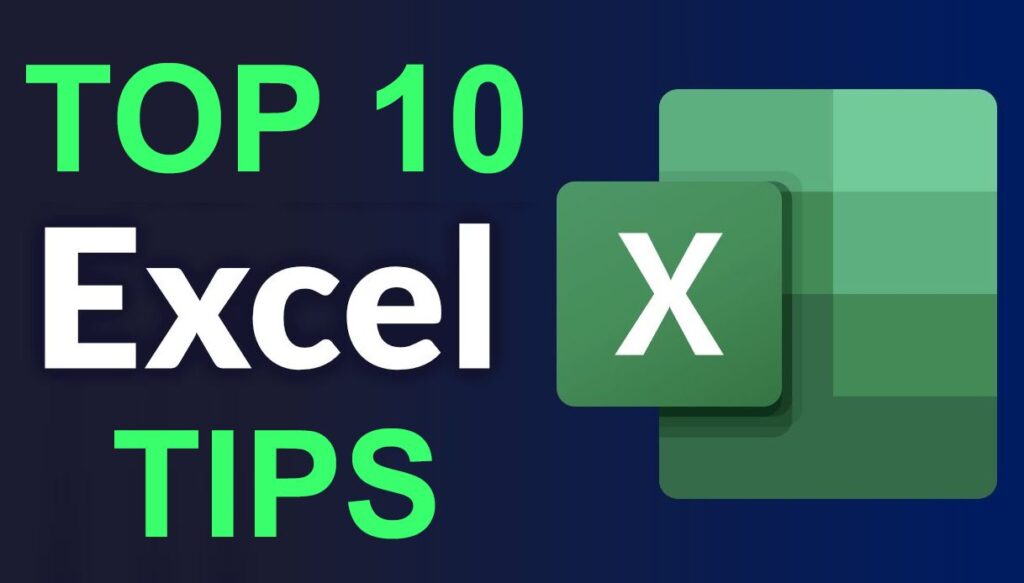
Learn Basic Formulas:
Learn basic formulas such as SUM, AVERAGE, and COUNT. Formulas are the backbone of Excel, allowing you to perform calculations and analyze data efficiently.
- Learn basic formulas such as SUM, AVERAGE, and COUNT.
- Formulas are the backbone of Excel, allowing you to perform calculations and analyze data efficiently.
- Explore other commonly used functions like IF, VLOOKUP, and CONCATENATE as you advance.
Master Cell Referencing:
Master cell referencing to create dynamic formulas. Understand the difference between absolute ($) and relative references to control how cell values change when copied to other cells.
- Master cell referencing to create dynamic formulas.
- Understand the difference between absolute ($) and relative references to control how cell values change when copied to other cells.
- Efficient cell referencing enhances the flexibility and power of your Excel worksheets.
Use Keyboard Shortcuts:
Use keyboard shortcuts to navigate and perform tasks quickly. Shortcuts like Ctrl+C (copy), Ctrl+V (paste), and Ctrl+Z (undo) can significantly boost your productivity.
- Use keyboard shortcuts to navigate and perform tasks quickly.
- Shortcuts like Ctrl+C (copy), Ctrl+V (paste), and Ctrl+Z (undo) can significantly boost your productivity in Excel.
- Explore additional shortcuts for common actions to streamline your workflow.
Format Cells Effectively:
Format cells effectively to enhance data presentation. Learn to apply number formats, customize font styles, and use features like conditional formatting for visual insights.
- Format cells effectively to enhance data presentation.
- Learn to apply number formats, customize font styles, and use features like conditional formatting for visual insights.
- Well-formatted cells make your spreadsheet more readable and professional.
Organize Data with Filters:
Organize data with filters to quickly analyze and view specific information. Excel’s Filter feature allows you to sort and filter data based on criteria, making data management efficient.
- Organize data with filters to quickly analyze and view specific information.
- Excel’s Filter feature allows you to sort and filter data based on criteria, making data management efficient.
- Explore advanced filtering options for more complex data analysis needs.
Create PivotTables:
Create PivotTables to summarize and analyze large datasets. PivotTables allow you to rearrange and summarize data, providing valuable insights and facilitating informed decision-making.
- Create PivotTables to summarize and analyze large datasets.
- PivotTables allow you to rearrange and summarize data, providing valuable insights and facilitating informed decision-making.
- Learn to group, filter, and format PivotTables for a customized view of your data.
Protect Your Worksheets:
Protect your worksheets to prevent accidental changes. Use Excel’s protection features to secure specific cells or entire sheets, ensuring data integrity.
- Protect your worksheets to prevent accidental changes.
- Use Excel’s protection features to secure specific cells or entire sheets, ensuring data integrity and consistency.
- Set passwords for added security if needed.
Utilize Templates:
Utilize templates to save time and create professional-looking spreadsheets. Excel offers a variety of pre-designed templates for budgets, calendars, and more.
- Utilize templates to save time and create professional-looking spreadsheets.
- Excel offers a variety of pre-designed templates for budgets, calendars, and more.
- Customize templates to fit your specific needs and save them for future use.
Explore Excel Functions:
Explore Excel functions beyond basic formulas. Discover advanced functions like INDEX-MATCH, SUMIFS, and IFERROR to handle complex data analysis scenarios.
- Explore Excel functions beyond basic formulas.
- Discover advanced functions like INDEX-MATCH, SUMIFS, and IFERROR to handle complex data analysis scenarios.
- Excel’s vast range of functions empowers you to tackle diverse analytical challenges.
Advantages of Following Excel Tips:
- Enhanced efficiency through the use of essential keyboard shortcuts.
- Improved accuracy in calculations with a solid understanding of functions.
- Maximized visual representation of data with charts and graphs.
- Reduced risk of data errors with consistent formatting and organization.
- Promotion of a positive and productive experience in Excel for beginners.
Disadvantages of Ignoring Excel Tips:
- Increased likelihood of time-consuming and manual data entry errors.
- Challenges in performing accurate calculations without basic functions.
- Missed opportunities for visualizing data and insights through charts.
- Higher risk of disorganized and unprofessional-looking spreadsheets.
- Potential frustration and dissatisfaction with the Excel learning experience.
Things to Avoid for Successful Excel Learning:
Avoid overlooking basic shortcuts; they significantly improve efficiency. Minimize neglecting fundamental functions; they are the backbone of Excel. Refrain from inconsistent formatting; it impacts the visual appeal of your data. Avoid overlooking data organization; filters and sorting are valuable tools. Stay clear of relying solely on manual data entry; explore automation options. Consult with experienced Excel users or take online courses for specific questions or concerns.