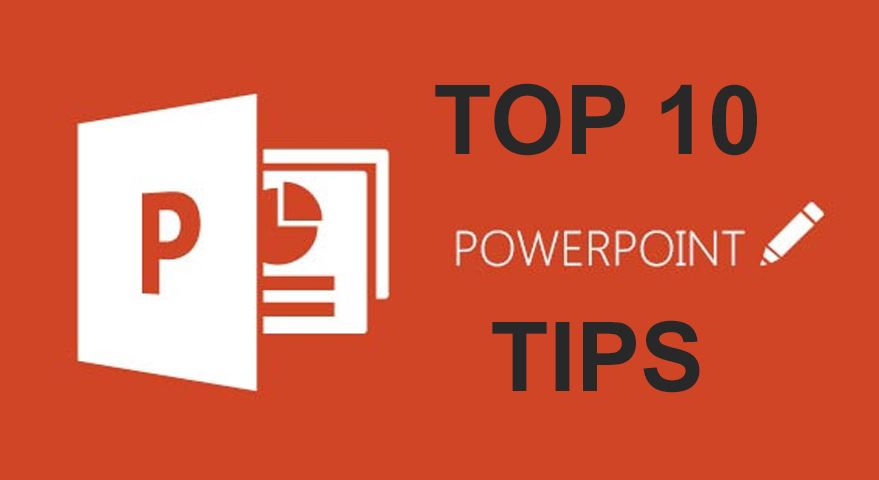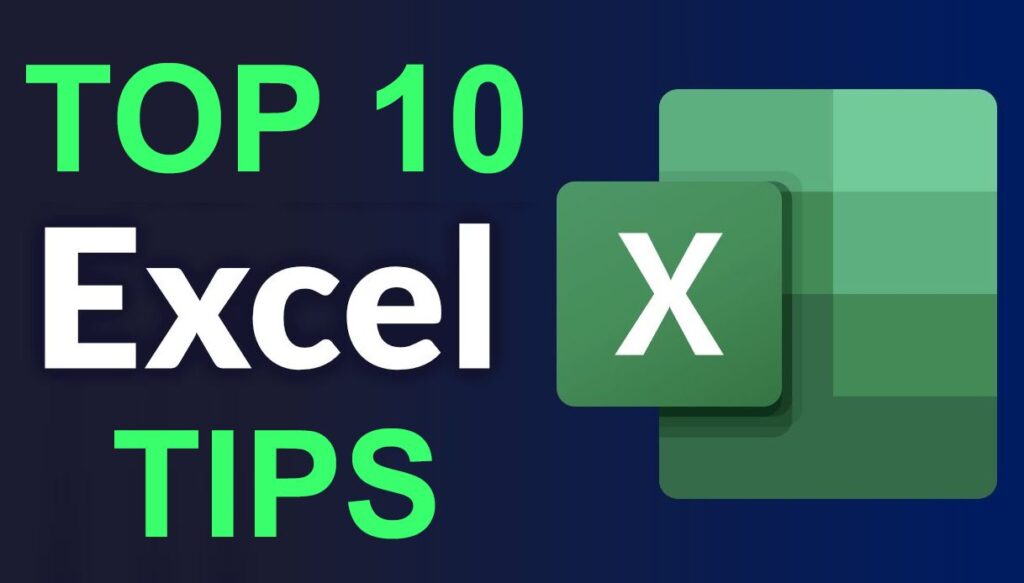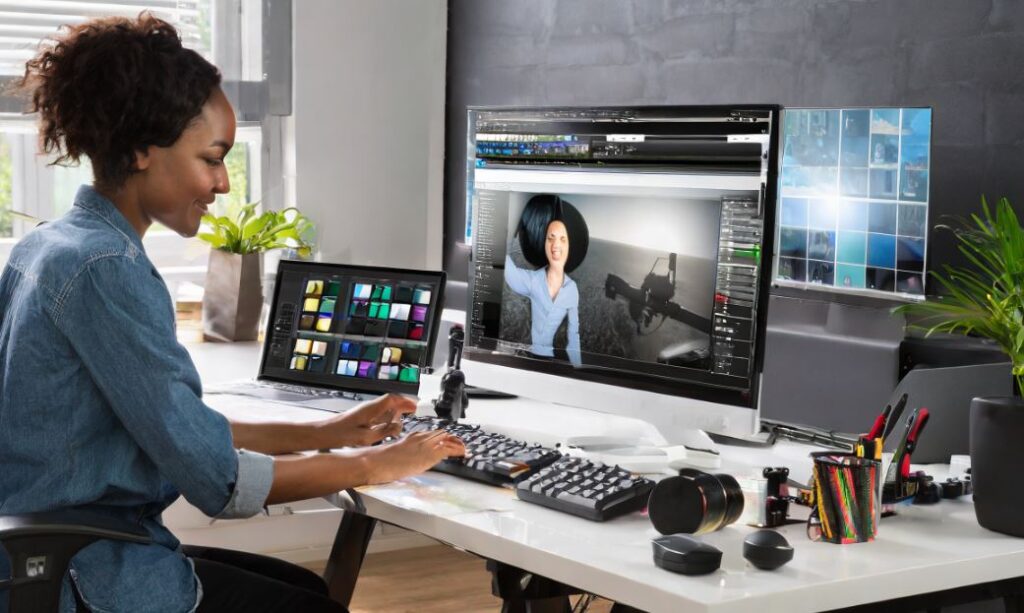“Take care of your Battery and your Battery will take care of you.”
Full initial charge/First charge for of Laptop battery:
A new laptop computer or battery should always be charged for 24-hours in its first use. After being fully charged we suggest letting the battery fully discharge and then fully charging it again. Doing this multiple times may extend the battery life even further.
Fully discharge and recharge and Avoid extreme temperatures is most important issue of laptop battery. The most adequate method to do a full discharge (100% to a minimum of 3%) consists of the following fully charge the battery to its maximum capacity (100%);
Let the battery “rest” fully charged for 2 hours or more in order to cool down from the charging process. You may use the computer normally within this period; Unplug the power cord and set the computer to hibernate automatically at 5% as described by the image sequence below (click images to enlarge). If you cannot select 5%, then you should use the minimum value allowed, but never below 5%;
Download Battery care (1.47MB) software for care your Laptop battery, Also you can see your battery information:
“Laptop Battery Care” software for Download or another file link click here

Laptop battery maintenance tips and Increase laptop battery life tips
Adjust Your Settings for Laptop Battery Tips:
While you’ll still have to use the display and the keyboard, you can adjust the settings for each to reduce power consumption. One often overlooked power drain is keyboard backlighting. Unless you’re in the dark, and need the backlight just to make out each key, turn the backlight off entirely. You can typically assign a hotkey for this function.
The next power drain is your screen. While you need to keep the up and running to use the laptop, you don’t necessarily need it running at 100-percent brightness or full resolution. Many laptops will have hotkeys for increasing and decreasing the screen brightness, but if not, it can be adjusted in the control panel. Reducing the display to 50 percent when you’re running on battery power can add a significant amount of time.
Laptop Battery falls into the first time in all Parts of laptop. New laptops for the first time in close to 8 hours to charge the laptop battery charge and discharge times, and after the purchase of the laptop in the first week of use, the same rules apply in the case of the new battery. Flowers will be made for the performance of the battery. And the way you do the charge-discharge the batteries need to be doing to reduce the charge to try to get an uninterrupted power supply connection. And generally try to run the AC supply. Always use the AC supply will reduce the battery life of your laptop. If do not use laptop for a long time to keep the battery wrapped in clear polythene packets of silica that prison, it is not too warm or cool place that is not a place.
If the battery is not charging properly!:
The battery does not charge properly or the AC adapter is plugged in the power connector is free of charge. Potential problems and wearing damaged. Also, remove the AC adapter from the laptop battery to run the laptop. If you run it, it probably has a bad battery or a bad motherboard; you will need to change the battery.
If the DC power connector may not work. Connectors inside the AC adapter when the battery charge is tip position, so that probably is not the DC jack is working.
Disable Unused Devices and Ports and Increase laptop battery life tips:
The easiest way to reduce power consumption is to simply turn stuff off. Every component in your laptop needs power to function, but that doesn’t mean you need to power all of those components all the time. Start by disconnecting any unneeded peripherals (like a USB mouse or external drive) and turning off the biggest power hogs, like Wi-Fi and Bluetooth radios, graphics processors, and unused optical drives.
WARNING: Before disabling any component or device, stop and make sure that this device is not in use, and that it is not essential to continuing operation of the laptop. For example, you DO NOT want to disable the hard drive that houses the operating system, or the processor the runs the entire laptop. Only disable those devices you are comfortable turning off.
laptop battery maintenance tips: To disable unused devices on a Windows system, open up your system’s Control Panel and find the Device Manager. In the Device Manager, individual components are grouped by category. For example, Network Adapters will often include both the LAN adapter, which provides Ethernet connectivity, and Wi-Fi, for wireless networking.
Reducing screen brightness when using battery Keep your laptop. When using any type of laptop that does not have a laptop in front of a small keep things. After using so many days of sand-dust coating the inside Clean them. And if you are advanced user can open the laptop to clean both the ventilator and the fan. It could be better. But remember that if, “it’s only for advanced level.” With information about the I’m trying to help you somewhat. You can easily take it to YouTube you can search your laptop model is exactly how to open your laptop. Power management and battery or charge your computer in sleep mode after a leave or monitor exactly how much time will the eggs, keep the settings. “Screen saver”, but the work is the opposite of the battery save. Keep it close
Leave the computer discharging, non-stop, until it hibernates itself. You may use the computer normally within this period;
When the computer shuts down completely, let it stay in the hibernation state for 5 hours or even more;
Plug the computer to the A/C power to perform a full charge non-stop until its maximum capacity (100%). You may use the computer normally within this period.
Additionally, Laptop battery last longer tips: if you’re simply typing up a document, you don’t need all of the detail offered by a 1080p or higher display. Dialing down the screen resolution to a basic 1,366-by-768 resolution or lower reduces the amount of power used in graphics processing without negatively impacting your ability to work, letting your laptop a bit longer than at full resolution.
Finally, turn off or turn down the sound. If you need to hear, drop the sound down as low as you can, and consider switching from the laptop’s larger speakers to a set of tiny earbuds to get the audio piped right to your ears. Whenever possible, just mute the laptop altogether. That way, the speakers won’t be getting any power, and you’ll buy yourself some more precious time.